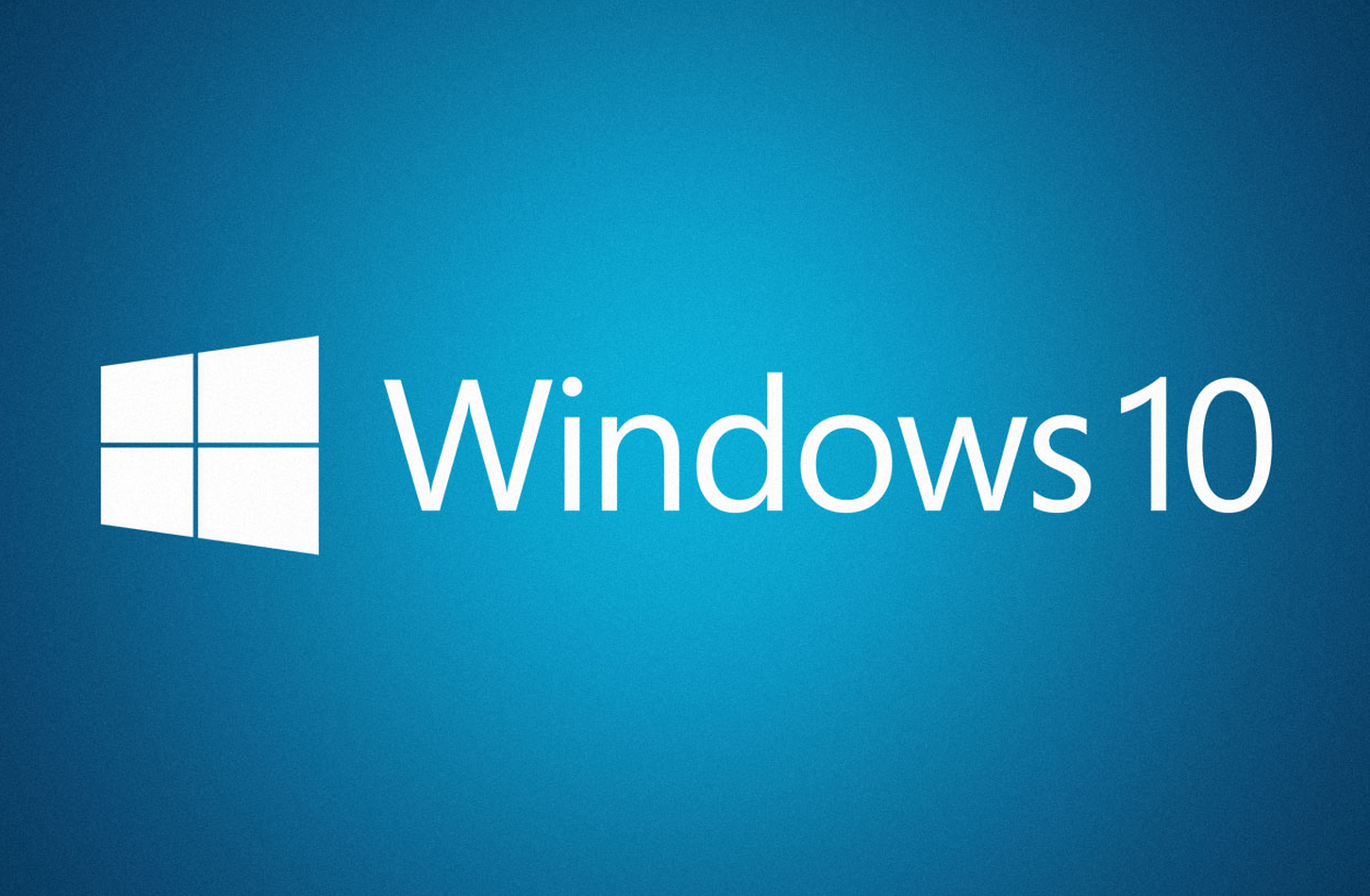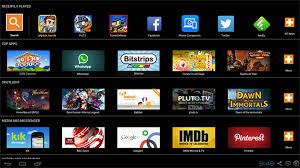Windows 10 Preview free download: Upgrade to the fastest version of windows 10 for free!
Microsoft released Windows 10 free version that is accessible to all users. To get the free version easily, just follow the following procedure: You can also view the video: How to upgrade windows to windows 10 for free video or How To Upgrade Windows 7/8.1 to Windows 10 (FOR FREE)
Minimum Hardware Requirements:
- 1GB for 32 bit(x86) or 2GB for 64 bit(x64)
- Processor speed: 1 GHz
- Graphics Card: good one!
- Harddisk size: 16 GB for 32 bit and 20GB for 64 bit.
- Go to this link: insider.windows.com using your browser.
- Click on Get Started. In the sign up box, enter your Microsoft account details, email and password (if you have an account). Sign up for an account if you don't have one.
- Click on PC to download a copy for your computer.
- You will get a page titled “Is it right for me?" check whether your computer meets the above requirements or the one shown on that page!
- Click on Get the Preview. Click on Download the ISO link
- Note down the KEY for Windows 10 Preview; You will not need the key for installation but just in case Windows 10 asks you to activate the copy, you will have to use it.
- Select the language that you wish your Windows 10 copy to be: in my case is English US.
- Select 64-bit or 32-bit versions depending on what you want.
- Click on the download link to download the ISO image for the windows.
- Burn the ISO to a USB or DVD. Click here to know how to create a bootable USB drive.
- If you want to do a clean installation, boot from USB or DVD and install Windows Preview; see the video for guidance Clean install of windows 10 (shown is windows 8.1). If you do not want to lose your programs and settings, open your current operating system and run setup.exe from the DVD or USB (the one containing the windows files and proceed with the installation: (click to see the video How to upgrade to Windows 10).
- Now you can enjoy windows 10 for free and can upgrade to others for free.